Introduction
Voices determine how your AI agent sounds on calls. From natural-sounding English voices to expressive multilingual options, selecting the right voice can dramatically improve the user experience. With our voice settings, you can:- Choose from a wide range of tones, accents, and cadences.
- Select voices optimized for English or other languages.
- Enable real-time language switching for multilingual callers.
- Pair voices with specific AI models for best performance.
Assigning a Voice in Your Workflow
To assign a voice to your AI agent:- Click on the inbound or outbound agent node.
- Select Configure.
- Scroll down to the Voice dropdown menu.
- Choose your desired voice from the list.
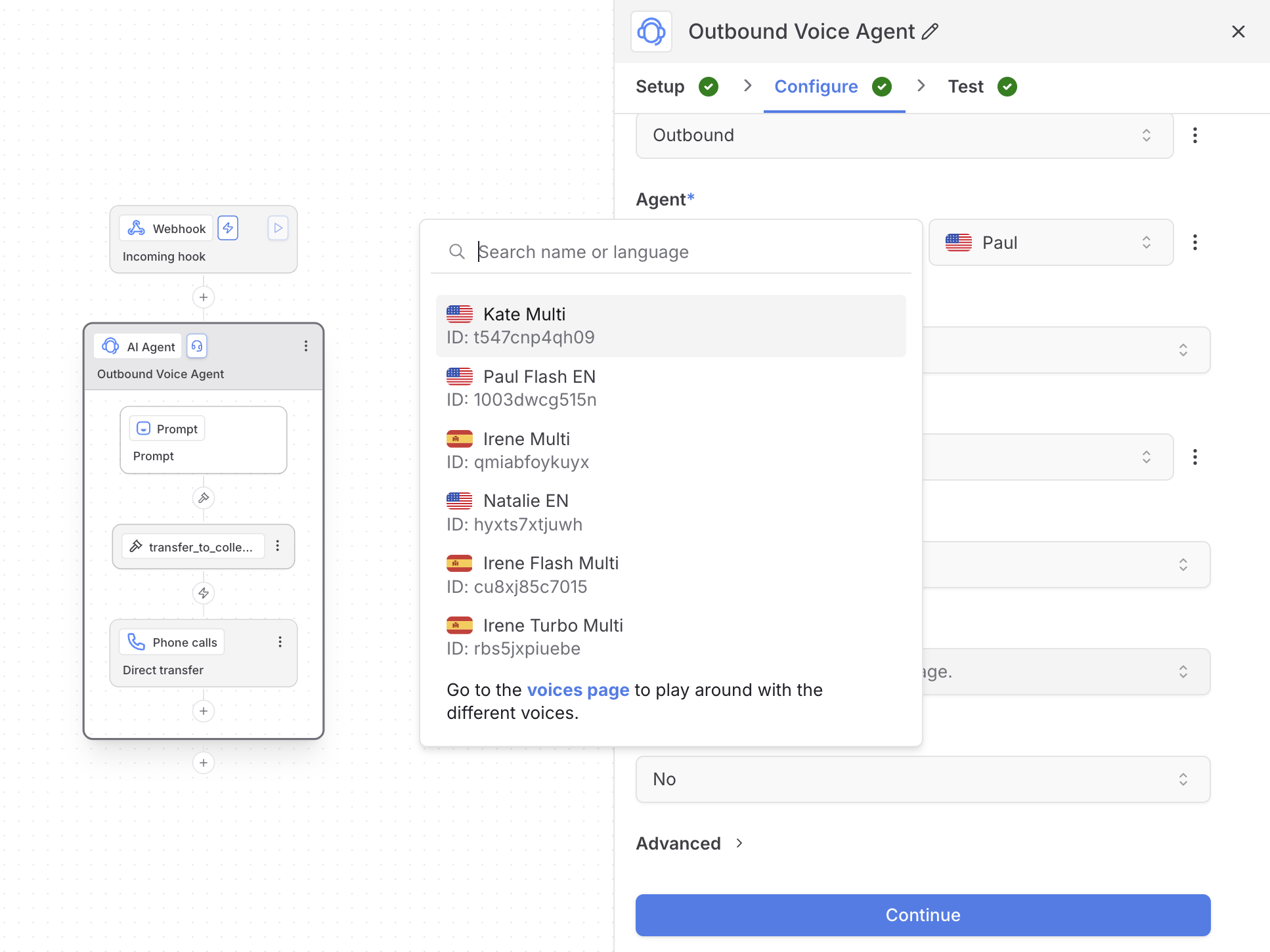
Selecting the Right Voice
We offer a wide selection of voices across various languages, tones, speech patterns, and cadences.- For English, the best voices are those with no tags (such as Multi, Flash, etc..), for example:

- For non-English languages, we recommend voices tagged with
Turbo Multifor the best performance. Enabling Multilingual Capabilities alongside this will ensure the best possible multilingual experience.

Multilingual Capabilities
The platform supports multi-lingual conversations through live-switching, which enables the bot to automatically detect the caller’s spoken language and respond in the same language. This allows for seamless interactions without requiring users to select a language upfront. Live-switching can be enabled by navigating to your Agent Node → Advanced → Multi-lingual —> Toggle Yes Then, in your prompt node add something like:
Prompt: If the caller speaks in Spanish, respond only in Spanish.
Currently supported languages:
- English
- Spanish
- French
- German
- Hindi
- Russian
- Portuguese
- Japanese
- Italian
- Dutch
Test & Preview Voices
To try out different voices before assigning them:- Navigate to Organization Settings (top-left corner of the dashboard).
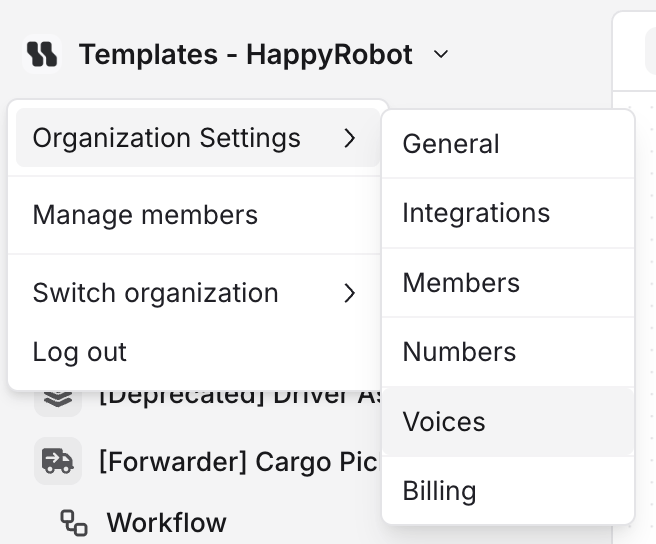
- Click on Voices in the sidebar.
- Use the Voice Playground to preview voices with various example excerpts.
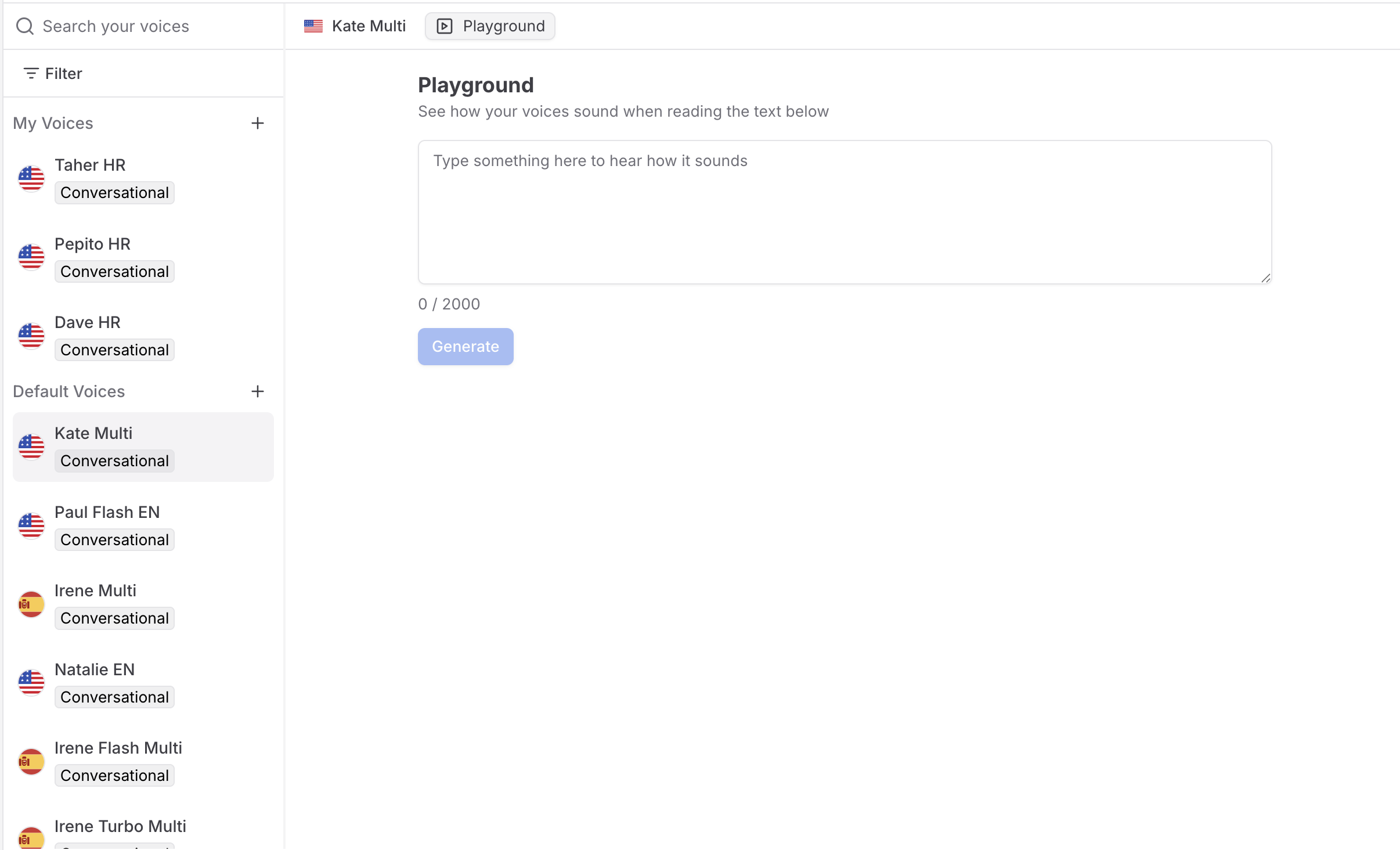
Note: Voices may sound slightly different in the playground compared to production. For the most accurate preview, test voices directly within a live workflow.

